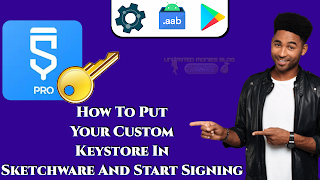Here's a step-by-step guide to adding a custom keystore in Sketchware app and signing your app:
Generate a Keystore:
Use a tool like App-Signer (included in the JDK) to generate a keystore.
Open a terminal or command prompt and run the following command:
Example.....
keytool -genkey -v -keystore your_keystore_name.keystore -alias your_alias_name -keyalg RSA -keysize 2048 -validity 10000
Replace your_keystore_name with the desired name for your keystore file, and your_alias_name with a name for your alias.
Move Keystore to Sketchware Directory:
Transfer the generated keystore file to your device.
Try Using the MT Manager App for easy transfer
Access Sketchware:
Open the Sketchware app on your device.
Open Project:
Open the project you want to sign with your custom keystore.
Navigate to Project Settings:
Tap on the three-dot menu icon in the top right corner.
Select "Project Settings" from the dropdown menu.
Configure Signing:
Scroll down to the "Signing" section.
Toggle on the "Custom Signing" option.
Select Keystore File:
Tap on the "Select Keystore" button.
Choose the custom keystore file you transferred to your device.
Fill in Keystore Details:
Enter the keystore password, alias, and key password in the respective fields.
Save Changes:
Tap on the "Save" button to apply the changes.
Build and Sign APK:
Navigate back to the project dashboard.
Tap on the gear icon to access project settings.
Select "Build" from the dropdown menu.
Choose the "Build Signed APK" option.
Sketchware will prompt you to enter the app's version name and version code.
Tap on the "Build" button to start building and signing the APK with your custom keystore.
Locate Signed APK:
Once the build process is complete, you'll find the signed APK file in the Sketchware directory on your device.
Watch Out the full video below!
Today's tutorial has been so insightful, and that it’s going to help you avoid some of the early mistakes in technologically challenged. If you want us to expand on any of the points discussed here, feel free to submit your questions or suggestions in the comment section below. Don't be ignorant of our featured Posts, follow Us Facebook, WhatsApp, Twitter, Subscribe to our Newsletter For Updated Post. Kudos