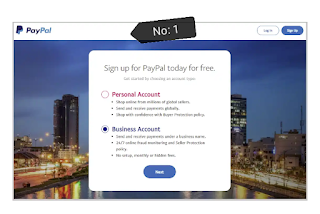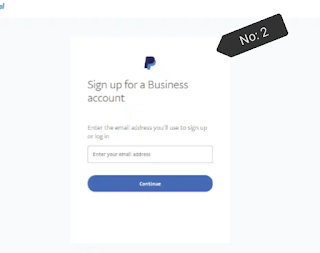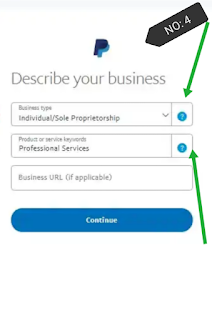Complete Guides To Create A Verified PayPal Business Account (Globally)
Introduction:
PayPal payment gateway has always been the top choice for Business people especially e-commerce businesses, because of its quick registration time, highly secure money transfer/receipt features anywhere and anytime. A seamless checkout experience is not the only advantage – PayPal's Seller Protection Policy also helps to reduce the impact of fraudulent transactions.
However, after an account is created, the Seller must still verify information and maintain a stable PayPal account/payment gateway that is strictly managed by PayPal. As a result, the Seller must prepare the documents ahead of time and be prepared to supply the essential and precise information when PayPal requests an account information verification. That is why I want to use this article to teach you how to sign up for a PayPal Business account, how to verify/appeal your account etc.
As a beginner register for a PayPal Business account might be a difficult process to you, but follow the below Step by Step throwback;
First Level.
Step 1: Go to PayPal homepage, select Sign Up > Business Account.
Step 2: Enter the email address you will use to sign up, set a password, and proceed to the next page.
Step 3: Fill out your business details and then click Agree and Continue. Please provide personal information instead if you are not registered as a business but participate in individual business.
Step 4: In Primary currency section, select the default currency for your PayPal Business account.
Step 5: Select your business type by clicking the drop-down menu on the next page.
Step 6: Fill in the corresponding business information and select Next.
Step 7: If you run your business as an individual and have not yet registered as a business, you can choose Individual/Sole Proprietorship.
Step 8: Next, provide your personal information to PayPal and click Submit to complete the registration process.
Step 9: Afterwards, PayPal will notify you about successful registration/logging in.
PayPal will send an email to your registered email address to verify your email address.
Step 10: Go to your ShopBase admin and follow the Next Level in this post to link and activate the PayPal account to your store/Business.
Second Level.
What you prepare for your PayPal Business Account verifying (Documents)
- Business Registration.
- Photos of the business owner's (account owner's) government-issued ID, passport, or driver's license.
- Proof of business address dated within the last 6 months. The address reflected in the document you send must match the business' name, and the business' address registered to the PayPal account and any other associated accounts (such as bank receipt, or government-issued documents).
- Beneficial owners' information: Legal name, date of birth, nationality, home address, percentage of ownership, and photo of identification documents.
- Declare a Business Beneficiary Owner (Individual) if there are beneficial owners with greater than or equal to 25% ownership (if any).
- Provide information about Partnership/Other Corporate Body (if any): Legal name, date of birth, nationality, home address of these individuals in the PayPal account.
The PayPal account may not be in the account holder's control as business owner; In this case the provided confirmation form must be filled, in stating that the business owner authorizes the use and maintenance of the account by the PayPal account owner. If applicable.
Steps to add business Personal/Documents into PayPal account.
Step 1: Sign into your PayPal account.
Step 2: Access the Profile section on the right corner of your window.
Step 3: Click on Profile and setting.
Step 4: Select Update next to the Business information section.
Step 5: In the Owners, directors and connected parties section (if any), select Add a beneficial owner, Add an official bearer or Add an individual partner.
Step 6: Enter the required information and click on Save to finish.
Third Level
To Verify/Appeal PayPal Business account.
As soon as you registered your PayPal account successful, try to make the first transaction, you can use the account, like buying or selling or Sending and or receiving payment, but if it is by purchasing, the Seller must pay attention to the changes in the account, as well as the notification emails from PayPal and Shop concerning about any problem with the account that may arise, in order to resolve it as soon as possible.
Some common PayPal account issues that may arise are as follows:
First Issue: Account that is newly registered and has the first order.
- PayPal will automatically put funds on hold for 21 days: When the first order is placed, a notification to verify information will be sent to your PayPal account. With this affliction, the account owner should not be concerned, but please provide PayPal with accurate and complete information for verification.
- PayPal will examine the initial transactions that occur in the account: Only use the account to collect payments from online store purchases (Ecommerce); do not engage in any unusual transactions (e.g., receiving large sums of money in the form of Friend & Family, mass payout, etc.)
- The account owner (the Seller) should prepare the purchase invoice/contract from the supplier to verify that the purchase and sale transactions are genuine.
- The account owner should clearly display the name of the products (note that the product names should not be related to politics, copyright policies, etc.) and always update the bill of lading in a timely manner.
- Within the first 6 months, the business should maintain a small but consistent number of purchases.
Second Issue: The business is running stably, but suddenly there is a surge in the number of purchases.
- PayPal will review the account and request an explanation for the unexpected increase. In the near future, PayPal will also request information from the Sellers regarding their business plans (within the next 6 months). When the account is active:
- If an unexpected transaction occurs (a transaction of significant value to a supplier or other entity), PayPal will require a transaction verification.
- PayPal will need verification and an explanation for any transactions that occur through a method other than the standard payment flow used on the store.
- When the dispute rate (dispute) is higher than 1.5% within the last 90 days, PayPal will send a notice and request to reduce the dispute rate and may change the dispute fee depending on the risk level of the account. The account's risk level is determined by the dispute rate.
- When an account sells items that infringe PayPal's policies (for example, products that violate DMCA or trademark policies, etc.), PayPal will take necessary action based on the reporter's request, including but not limited to product takedown warnings, account restrictions, or account disabling.
Fourth Level
Some actions to take when these come to pass in your new PayPal account appeal process
Immediately your account has been fully verified and supported by PayPal, the ability of the account being restricted or suspended is minimized, and PayPal considers it trustworthy.
What if your account get Restricted or Suspended? Don't panic i have the list down preparation for Such hassle.
- In any situation, the account owner must contact PayPal's customer support team for assistance, providing complete and accurate information for verification.
- When an account is suspended or restricted, the account holder should not instantly create a new account or replace another account, but should instead contact PayPal support to request assistance and appeal that account in order to avoid creating additional risk signals. Because payment gateways such as PayPal perform very extensive security checks, PayPal may notice and correlate potential risks to the new account.
- In case you use ShopBase's order processing services, you should contact ShopBase support team for purchase invoice information.
- Disputes must be handled as soon as possible. Customers can file a complaint to the payment gateway for any reason. If you don't handle it in time, PayPal may lock the account to require you to get these issues resolved for the customer. Therefore, you should regularly monitor orders and quickly contact customers to handle complaints when they arise. At the same time, you need to improve the service quality to minimize customer complaints to PayPal.
- If your PayPal Balance is negative, you must top up your account to ensure that it is always greater than or equal to 0. If your Balance is negative and no action is taken to resolve it, PayPal may adopt a policy to collect funds from your account.
- PayPal determines the risk level of each account based on the business type and dispute rate. If the account's funds are on hold (45, 60, or 180 days), you should contact PayPal to check and request assistance in reducing the hold amount and raising transfer and receive limits.
- Valid information regarding the return policy, return policy, warehouse and supplier information, and so on should be available.
- Your store should have its own customer support team.
- Upon PayPal's request, you must clearly disclose information on how you operate advertising and marketing for the store.
Conclusion:
Sellers can sign up for a PayPal Business account in 2 ways: directly with business information, or with personal information (provided that the legal entity information as an individual identity is from one of the countries that PayPal supports).
Today's Complete Guides To Create A Verified PayPal Business Account Globally tutorial has been so insightful, and that it’s going to help you avoid some of the early mistakes in technologically challenged. If you want us to expand on any of the points discussed here, feel free to submit your questions or suggestions in the comment section below. Don't be ignorant of our featured Posts, follow Us Facebook, WhatsApp, Twitter, Subscribe to our Newsletter For Updated Post. Kudos